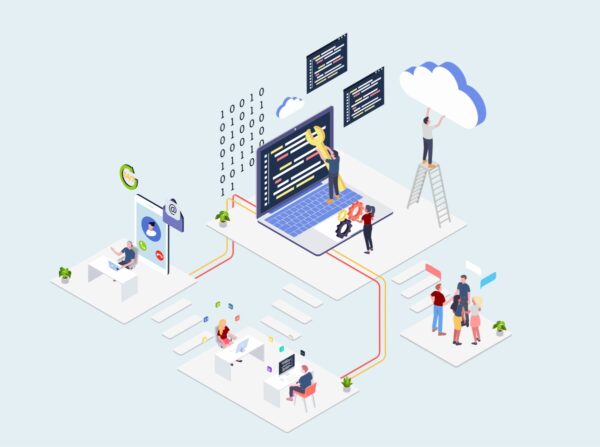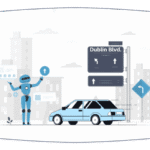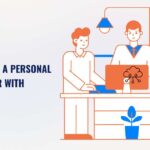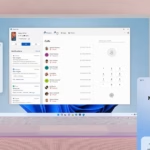How to Network a Mac and a PC WIFI File Sharing
How to Network a Mac and a PC. WIFI File Sharing
If you just bought a new Mac product, it is highly advisable to connect your PC and Mac computers over a Wi-Fi network. This way, you can easily and quickly share documents, photos, videos, etc.
You can even network your PC and Mac to share a printer. Networking will make you more productive, especially if you use both computers for work purposes.
What You Need to Network a Mac and a PC
Let’s get started. You need a router so your Mac and PC can start talking to each other. If you have no Wi-Fi, get a high-speed Ethernet cable to connect the two machines. However, Wi-Fi is preferred for networking the two systems.
Next, find your Windows PC’s IP (Internet Protocol) address by right-clicking on the Start icon at the bottom left of the screen and then clicking on “Run.” Type “cmd /k ipconfig /all” in the box that pops up.
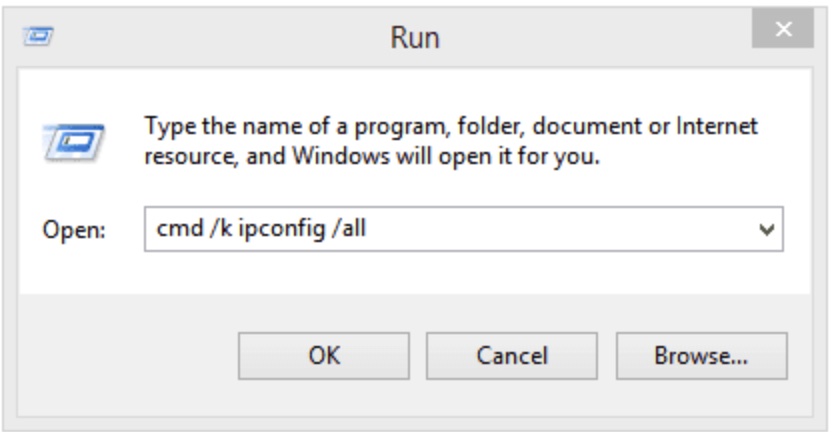
Don’t get overwhelmed by those lines and numbers. Scroll down a bit to find the IP address. Sometimes, instead of just “IP address” ( you can find your IP address here), you might see “IPv4/IPv6 address.” Take note of those numbers, which are usually divided into four sets and look like this: 192.168.0.20
Accessing PC Files from Your Mac
Press Command and the letter K simultaneously on your Mac. On the box that pops out, type “smb://” plus the IP address you obtained from the PC. As in our example, it should be something like this:
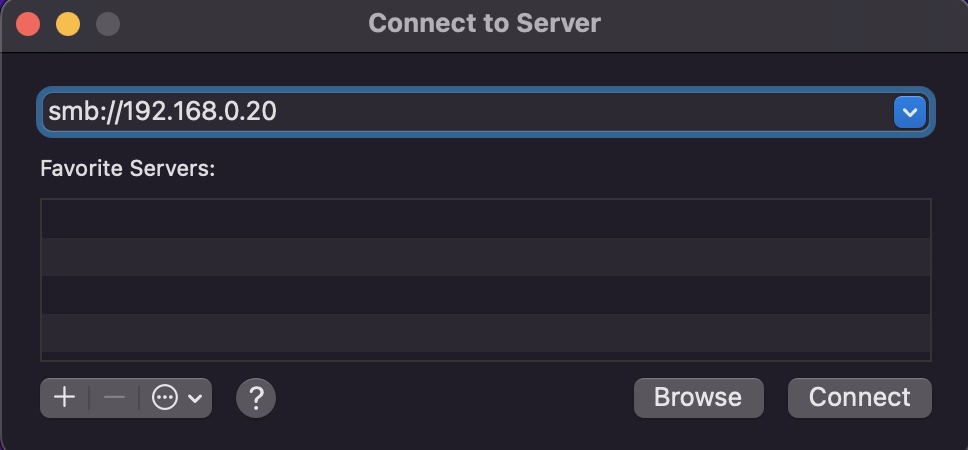
The next step is to click “Connect” and “Registered User” and enter the username and password you use to log into your Windows 10 computer. You can use your Microsoft Account and its password, or your account’s User ID and password.
Wait a few minutes for the Mac to search for the Windows PC over WIFI. You will notice a new window with “Select the volumes you want to mount.” There will be one option there – “Users.” Click that and then click OK.
At this point, you can now open a “Finder” window. There, you will find the Shared section, where you will see the SMB share marked with the Windows IP address you keyed in a while back. When you navigate to this, you will now have access to all your PC files. You can start copying files between the two computers.
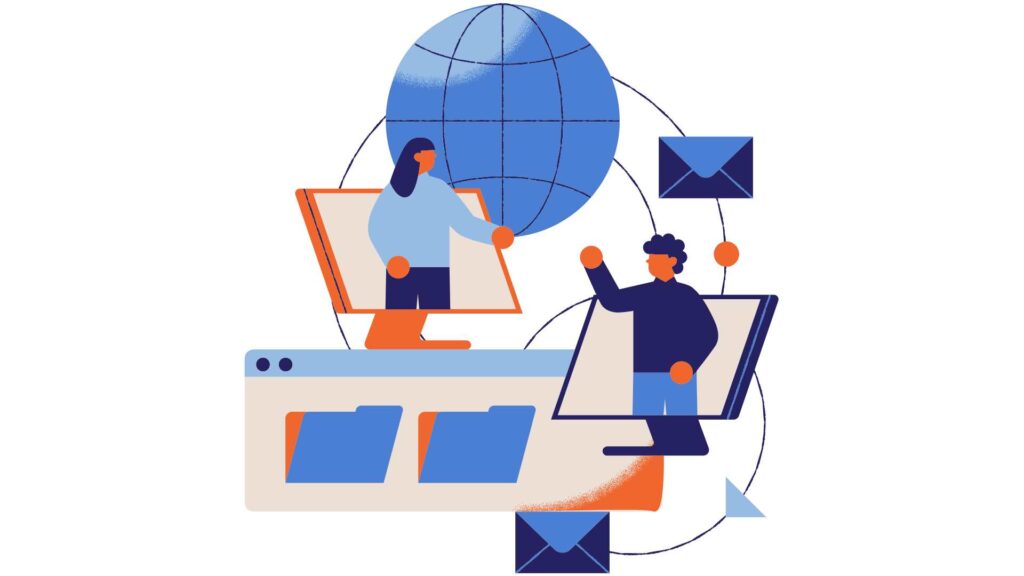
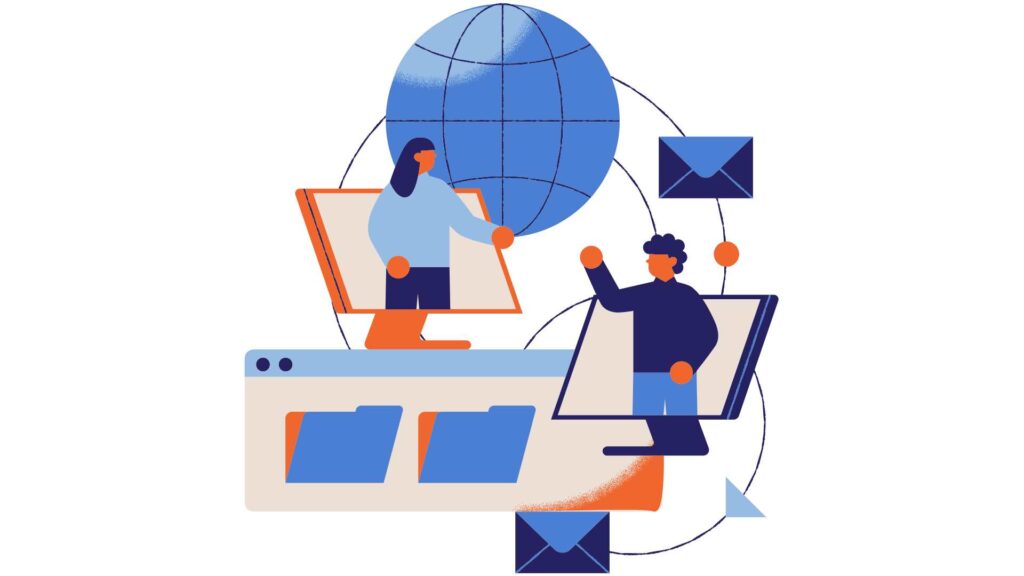
5 essential action items to network a Mac and a PC for Wi-Fi file sharing:
- Ensure Both Devices Are on the Same Wi-Fi Network
- Connect both the Mac and PC to the same local Wi-Fi network (with the identical router/SSID).
- Verify connectivity: On Mac, go to System Settings > Network > Wi-Fi. On Windows, check Settings > Network & Internet > Wi-Fi.
- Enable File Sharing on Windows (PC)
- Open Control Panel > Network and Sharing Center > Change advanced sharing settings.
- Turn on:
- Network discovery
- File and printer sharing
- Password-protected sharing (optional, but recommended)
- Right-click the folder to share → Properties > Sharing tab > Share… → Add users (e.g., “Everyone” or specific account).
- Enable SMB File Sharing on Mac
- Go to System Settings > General > Sharing.
- Turn on File Sharing.
- Click the “i” icon next to File Sharing → Options… → Enable “Share files and folders using SMB”.
- Check your user account to allow access (enter password when prompted).
- Connect from Mac to PC (or Vice Versa)
- From Mac to PC: Open Finder > Go > Connect to Server → Type: smb://[PC-IP-ADDRESS] (e.g., smb://192.168.1.100) → Connect with Windows credentials.
- From PC to Mac: In File Explorer, type \\MAC-IP-ADDRESS in the address bar (e.g., \\192.168.1.101) → Log in with Mac username/password.
- Find IP Addresses & Test Connection
- Mac: System Settings > Network > Wi-Fi > Details… → Note IP Address.
- PC: Open Command Prompt → ipconfig → Look under IPv4 Address.
- Test: Ping from one to the other (e.g., ping 192.168.1.100 in Terminal/Command Prompt).
- Troubleshooting Tip: Temporarily disable firewalls or add exceptions for File and Printer Sharing (port 445).
Bonus Security Tip: Use strong passwords and avoid “Guest” access on public Wi-Fi. For frequent sharing, consider creating a dedicated local user account on each machine.
Done right, you’ll have drag-and-drop file access between Mac and PC over Wi-Fi in minutes.