Mac Repair — Fast, reliable computer repair, Mac repair, and business IT services—your trusted local tech support for all devices and systems.


Computer Repair, Mac Repair, Business IT
Professional IT services for businesses—network setup, cybersecurity, cloud solutions, and 24/7 support. Reliable, scalable, and secure technology solutions to boost productivity, reduce downtime, and drive growth. Your trusted local IT partner.
Call and just say: ‘My PC is not responding— can you help?’ We’ll take it from there.
Proactive managed IT services for security, uptime, and growth—tailored support for businesses of all sizes and industries.
Robust data security solutions to protect your business from breaches, ransomware, and unauthorized access—ensuring compliance and peace of mind.
Affordable, reliable IT solutions tailored for small businesses—keeping your systems secure, updated, and running smoothly.
Secure, automated backup with rapid recovery—minimizing downtime, preventing data loss, and safeguarding customer trust.
Reliable business phone services with crystal-clear calling, voicemail, and seamless integration—keeping your team connected and professional.
Love Our Service? Refer a Friend & Get $250!
Know someone who could benefit from better IT services and solutions? Introduce them to us—if they become a client, we’ll thank you with a $250 Visa gift card!
We harness the power of technology to drive your success.
We deliver tailored IT solutions across healthcare, finance, retail, manufacturing, education, and more—ensuring secure, efficient, and industry-compliant technology support for every business.


17+ Years
of trusted IT expertise delivering
reliable, secure, and scalable solutions.
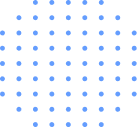
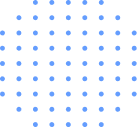
Call Now for Immediate Help
Schedule a call today for fast, personalized IT support—because your business deserves reliable tech solutions, right when you need them.
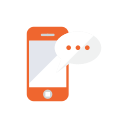
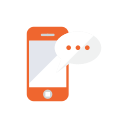
Easy Booking


Ongoing Local Support


Transparent, Fair Pricing


Signature Guaranteed
Whether you're upgrading an existing computer or server—or deploying new systems—we’re here to help every step of the way.


By Appointment Only
Schedule a time that works for you. Please call or text 925.297.4404 to find the best time to accommodate you. Same-day appointment available.





Convenient & Complimentary
We offer free pickup and delivery in the Tr-Valley area. Please call or text 925.297.4404 to schedule a convenient time.





We Come to You
Sit back and relax—we’ll come to you to provide expert, on-site IT support whenever you need it, your business or your home!


5-Star Reviews
250+


Happy Clients
1234+


Completed Projects
6350+


Community Hours
395+
I Need A Techie provides exceptional IT support tailored for dental practices. From secure data backups to seamless software integration and HIPAA-compliant cybersecurity, their responsive, knowledgeable team ensures our systems run smoothly—minimizing downtime and maximizing patient care. Highly recommended for dental offices!


Barb Hooper
Ryan EndodonticsI Need A Techie's IT support is top-notch! They handled our office tech issues quickly and professionally—network glitches, VoIP, software hiccups, you name it. Reliable, responsive, and surprisingly affordable. If your business needs smooth tech operations, I Need A Techie is the go-to. Highly recommend!


Alexis Taylor
AAC GlassOutstanding service on every single level. I have worked with others in the past and it has always been a stressful process. Sina was amazing and got me up and running much much faster than expected. I would highly recommend Sina and his company for everything IT related. Thanks Sina 🙏🏼


Darci Gutierrez
DG Insurance ServicesGreat experience with the owner. Be sure to communicate with the team on what works best for you and they will 💯 take care of your devices.


Samuel Umunze
ClientHighly recommend “I NEED A TECHIE” for any IT needs. Showed up on time and was a professional at his job. I will definitely use him again for any future IT needs.


David Camarena
ClientLatest From the blog
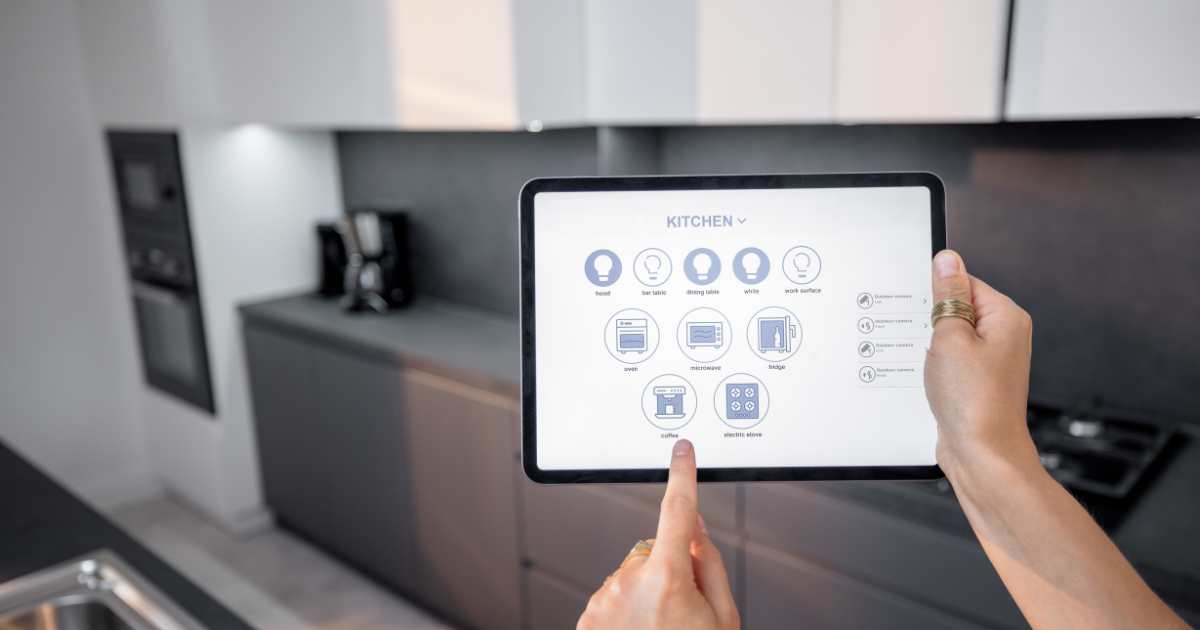
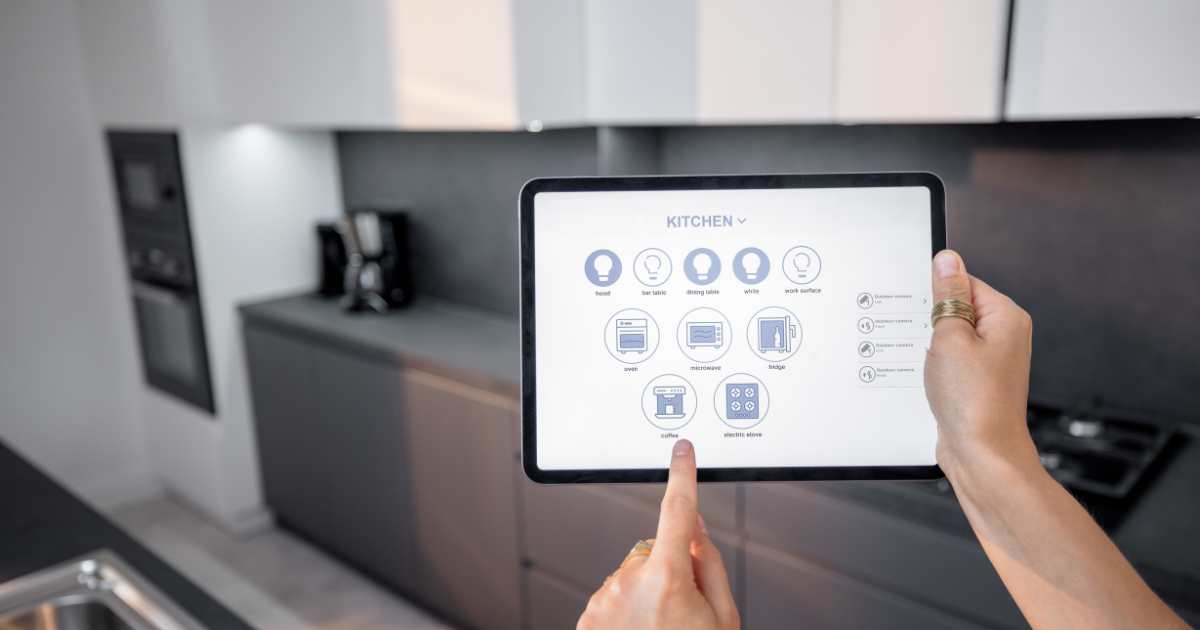
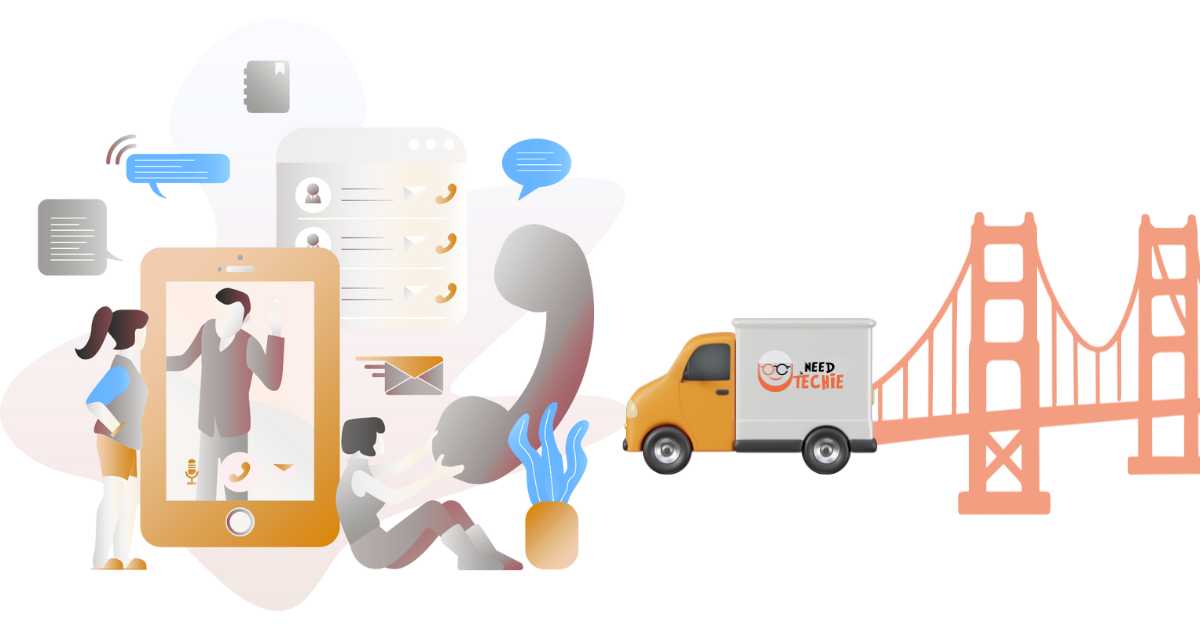
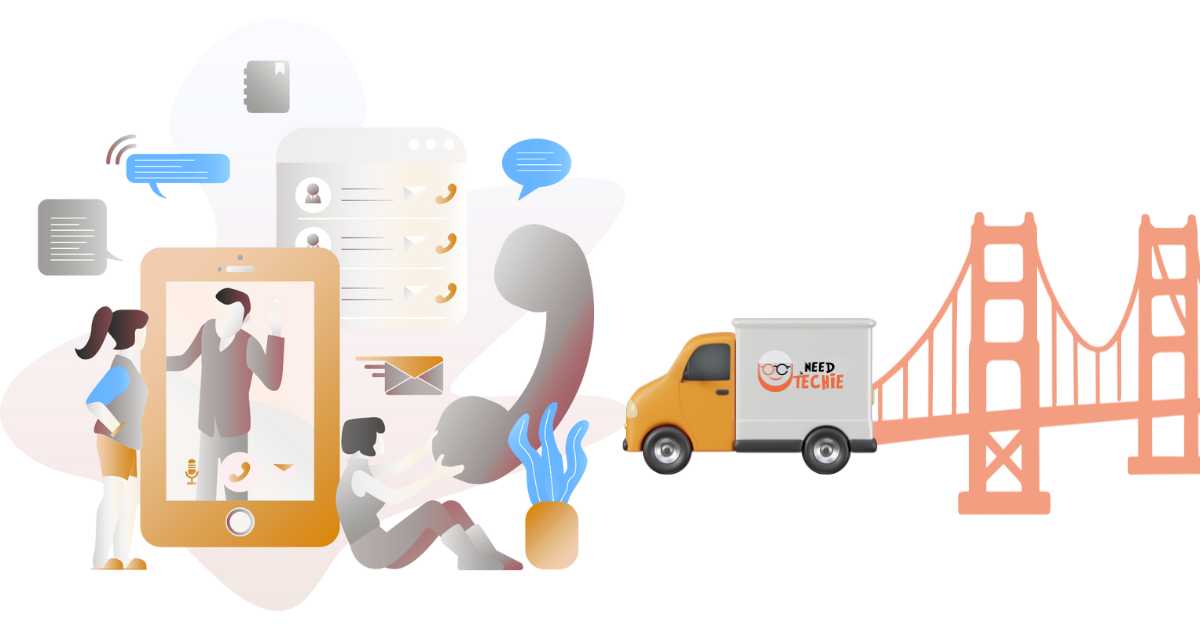
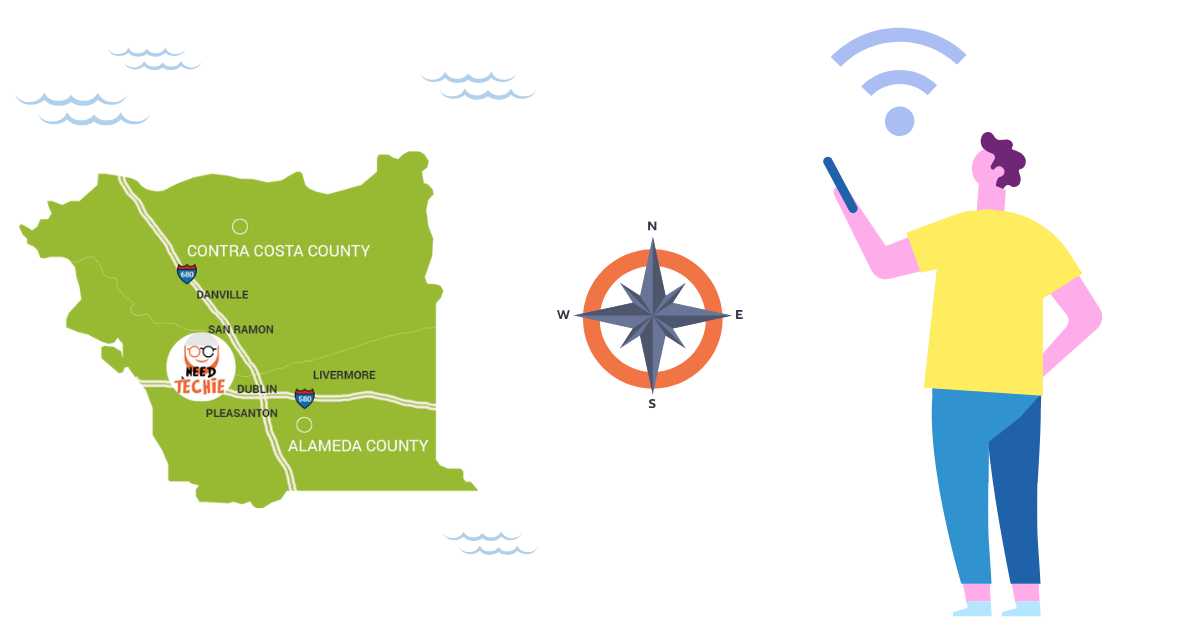
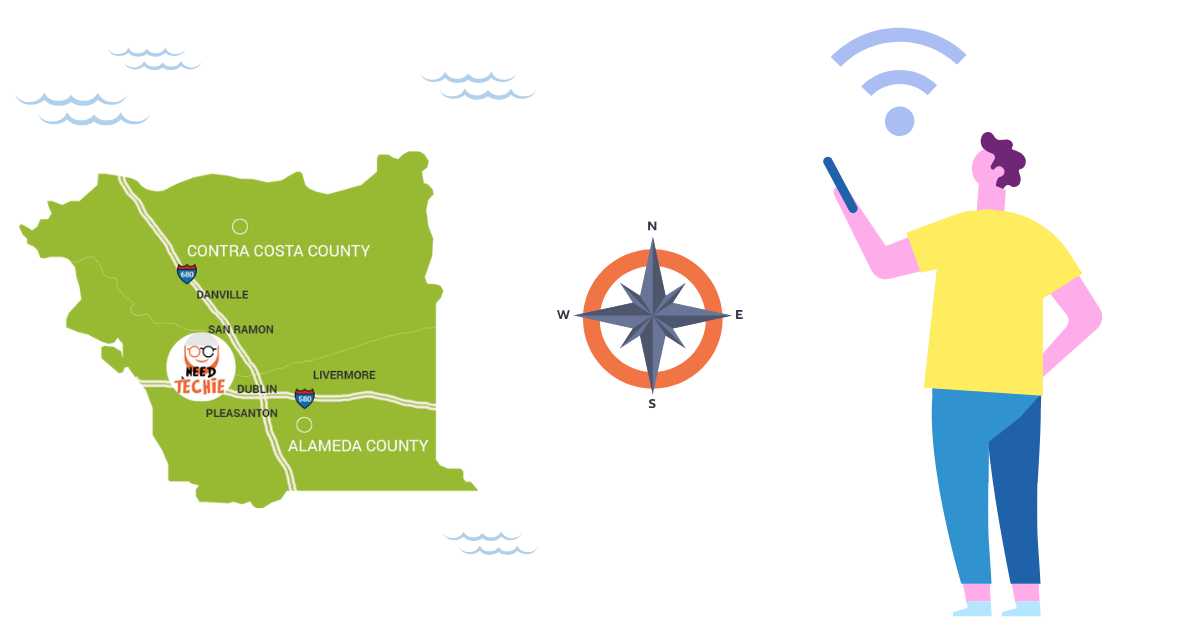
Areas We Serve
I Need A Techie, we bring expert tech support right to your doorstep across the greater San Francisco Bay Area—including Dublin, Danville, San Ramon, Blackhawk, Alamo, San Francisco, Oakland, San Jose, Berkeley, Walnut Creek, Pleasanton, Fremont, and nearby neighborhoods. No matter where you are in the Bay, our friendly, local techies are ready to help—fast, reliable, and on your schedule.







