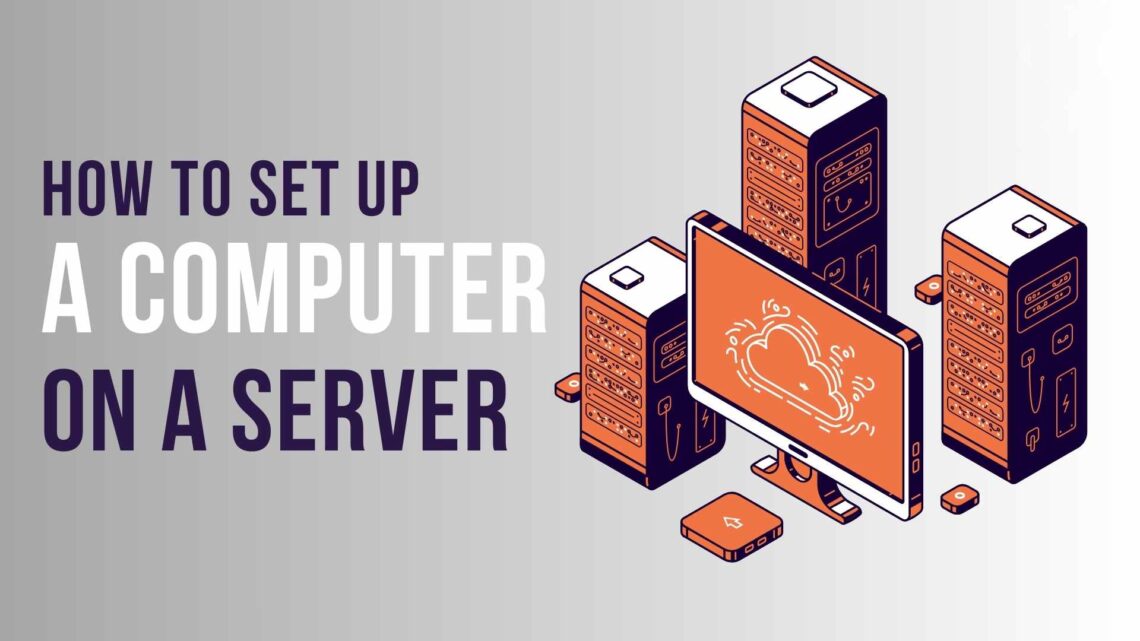Setting up a computer on a network server involves several steps to ensure proper connectivity and access to shared resources. Here’s a general guide to help you through the process:
- Connect Hardware: Connect your computer to the network. This typically involves plugging in an Ethernet cable from your computer’s network port to an available port on your network switch or router. If using a wireless connection, ensure your Wi-Fi adapter is configured correctly and connected to the network.
- Configure Network Settings: Ensure your computer’s network settings are correctly configured. This can include assigning a static IP address or obtaining one automatically via DHCP. You can do this on Windows through Control Panel > Network and Internet > Network and Sharing Center > Change adapter settings. On macOS, go to System Preferences > Network.
- Join the Domain (If Applicable): If your organization uses a domain controller for network authentication and management, you must join your computer to the domain. This lets you access network resources and log in with your domain credentials. On Windows, you can do this by right-clicking on “This PC” > Properties > Advanced system settings > Computer Name > Change. Go to System Preferences > Users & Groups > Login Options on macOS.
- Install Necessary Software: Install any software or drivers required for network connectivity. This may include network card drivers or specialized software for accessing network resources.
- Configure Firewall Settings: If your computer has a firewall enabled, ensure it’s configured to allow network traffic to and from the server and other network resources. You may need to create firewall rules to permit specific types of traffic.
- Access Shared Resources: Once your computer is connected to the network and properly configured, you should be able to access shared resources such as files, printers, and network drives. This typically involves mapping network drives or printers to your computer. You can do this on Windows by right-clicking “This PC” > Map network drive. On macOS, go to Finder > Go > Connect to Server.
- Test Connectivity: After completing the setup process, test your computer’s connectivity to ensure everything functions correctly. To verify the setup’s success, you can access shared folders, print documents, or connect to network applications.
Following these steps, you can effectively set up your computer on a network server and access the resources you need for work or personal use. For individual configuration, see Set up and Customize Your New Computer above.